Adding a Tap
Oftentimes when modelling a pole in O-Calc Pro from field notes, a User may encounter the need to model a span that is not attached at the pole, but rather attached to a span. This is usually seen in service drops for Secondary or Communications spans. Essentially, a segment of the conduit acts as a service drop to a residence or business, but it breaks away from the main span before it reaches the pole.

In O-Calc Pro, this is referred to as a ‘Tap’. Just like a service drop from the pole, Tap’s should be modeled whenever they are found on a span that touches the pole. Taps can be any distance away from the pole; they can be right next to it, as in this image, or they can be fifty feet away, further down the line. In either situation, they can be modeled.
Begin by modeling all other components on the pole, including the spans that the tap is originating from.
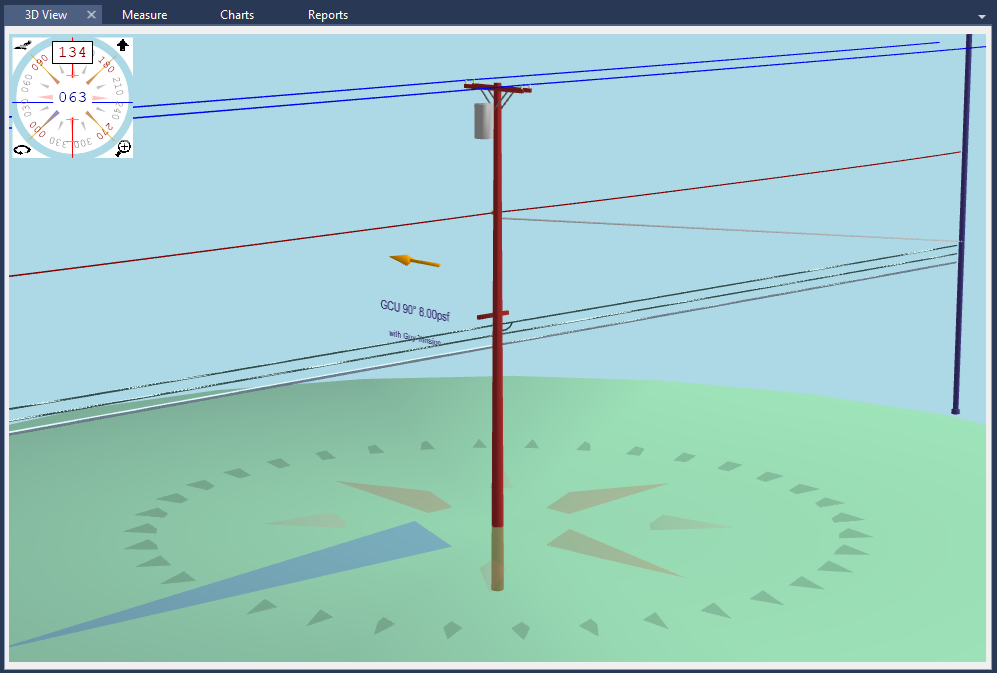
Next, we will need to add an object to the span that the tap originates from. This object is the actual ‘Tap’ in O-Calc Pro; this object allows us to identify the point where a span breaks away from the main line.
To add a tap, select the span that it originates on. In the case of communication bundles, be sure to select the actual conduit, not the messenger wire. Once selected, right-click on the conduit and in the menu, choose the ‘Add Element’ or ‘Add Other’ option, and select ‘Tap’.
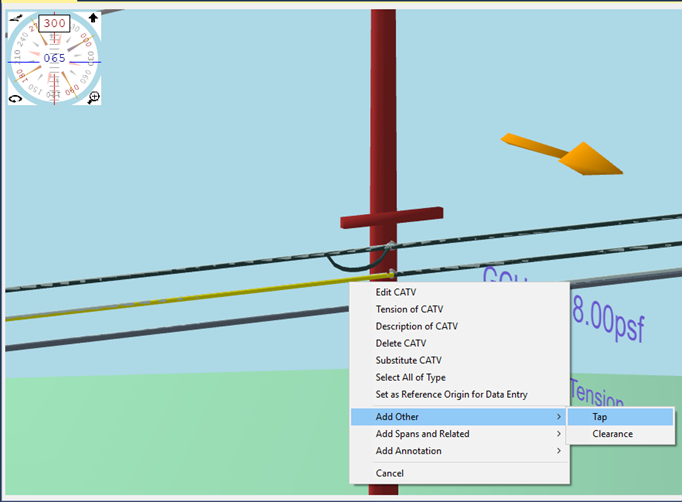
In the Pop-up, you will see an attribute values tab with the four attributes of a Tap that can be altered.
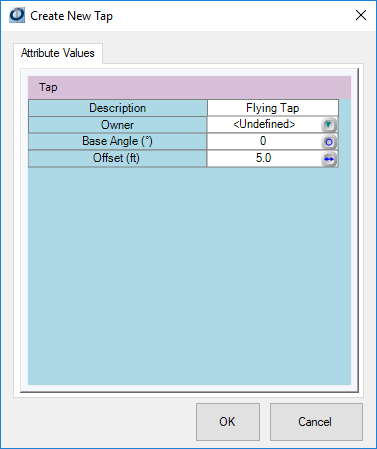
Here you can change the Description for the Tap, set an owner, and adjust the placement properties. The Base Angle attribute sets the starting angle for any spans attached to the tap. The Offset attribute adjusts the placement of the tap, in terms of distance from the pole.
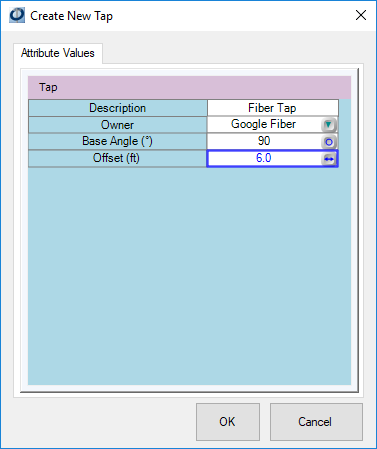
Once all the attributes are modified, click ‘OK’. The tap object will be added to the Inventory list and to the model in the 3D View Tab.

Now that the tap is in place, the actual conduit for the tap can be placed directly onto that object. So, from my Master Catalog, I can select a wire (In this case, a fiber wire), and drag-and-drop it to the Tap object.
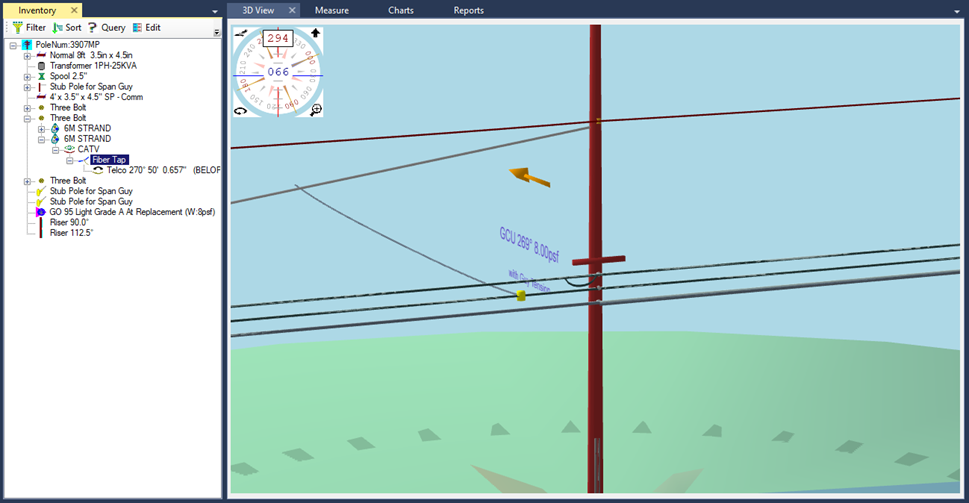
Once placed, adjustments can be made to either the Tap object or the conduit attached to it.
.png?width=243&name=Osmose-logo-(white).png)